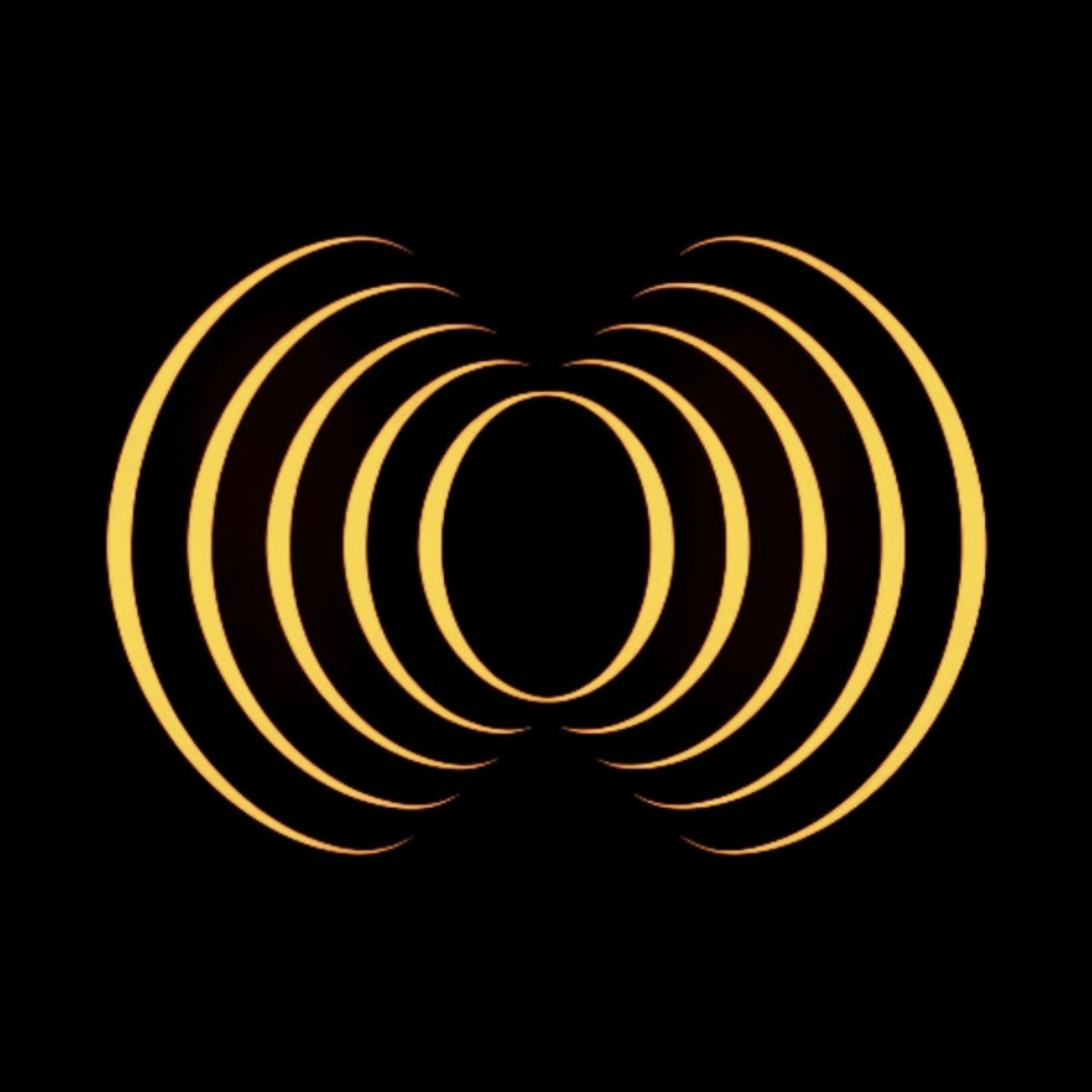

Listening...
How to Use MELODIUM
Sending a Message: Type your message in the input box and press the enter key or click .
Using the Microphone: Click to start voice input and again to stop.“Listening…” will display when active.
Clearing the Chat: Click to clear all messages in the chat window.
Saving the Chat: Click to download the chat history as a text file.
Toggling Audio Responses: Click to toggle audio responses. The button turns red when enabled, grey when disabled.
Stopping Audio Playback: Click to stop the audio playback if it’s currently playing.
